[Title might be misleading because you need to make somewhere that merge but let it your github/stash/bitbucket etc. do it for you] Problem: When starting your adventure with git did you feel like not knowing what is going on and ending with deleting the repo and cloning once again? I wish to help you and show… Read more »
Posts Tagged: git
Git Kata 2
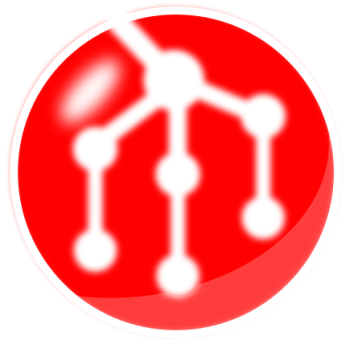
Hi, I’ve dropped by just to invite you to Git Kata 2 (git workshop in kata format) meeting in Warsaw, Poland on Dec 8, 2013. I will try to convince people to use legit and github. I will describe shortly my participation in fabtools – opensource project. All details may be found here Here… Read more »
GWT 2.3, Git and Mercurial
GWT 2.3 was released on May 2, 2011 a few days before Google I/O — May 10. Without doubt there would be some talk about news in GWT. I am curious if GWT RPC XSRF protection is really securing rpc connections. I will try it out. I participate a few important projects for my company… Read more »